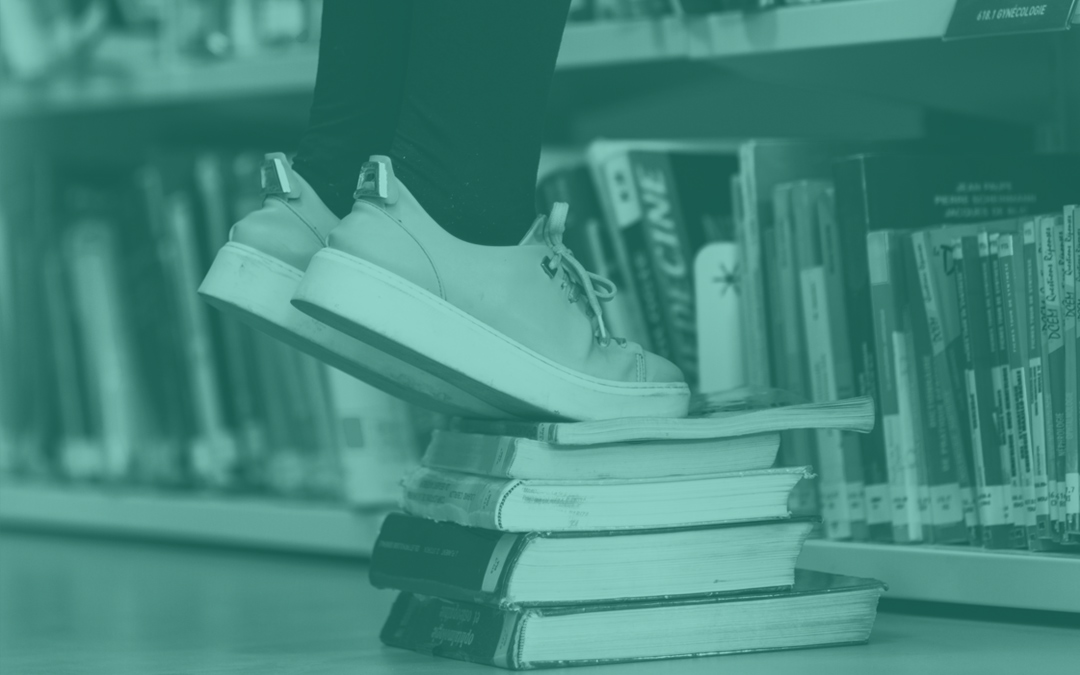Around 22% of the UK’s population or 14 million people are disabled in some way or the other. Among them, 3.7 million work in various professions.
Whether you realise or not, there will be someone with a disability in your eLearning audience. We are not only talking about those who are blind or deaf, but also about people with dyslexia or dyscalculia.
Naturally, your eLearning should be accessible for everyone to ensure inclusiveness. Moreover, accessibility is necessary to achieve the learning outcome for disabled employees.
Today, we will explore how to write highly accessible content for your eLearning materials. The job is not really difficult, as you will realise very soon.
Here’s the first tip to get you started.
1. Write for 6th – 8th Graders
Your eLearning content should be easy to understand for everyone. Think you are writing for a 6th grader who is yet to develop all his vocabulary or interpreting skills.
You can use various tools to check your readability. If you use Microsoft Word, use the “Spelling & Grammar” check to get your readability scores.
You will get two scores-
- Flesch Reading Ease Score: Higher scores indicate more ease of reading. Aim for a score of at least 60 – 70.
- Flesch-Kincaid Grade Level: Tells you which grade your writing is suitable for. Try to achieve a grade level of 6 – 8.
You can also check your content on the Hemingway Editor for free.
Tips for writing accessibly:
- Use simple words and short sentences.
- Write short paragraphs.
- Avoid tech words, jargon, and buzzwords.
- Divide your content into logical headings and subheadings.
- Use bullet points to highlight important text.
- Write in a clear way.
2. Technical Aspects of Accessible Writing
Along with your writing, you also need to tune some technical aspects to making eLearning accessible. These steps will help even people with dyslexia and visual impairments.
Here’s what you need to do-
Use H1, H2, H3 Headers
Screen readers can read out headings to help the visually impaired for navigating the material. Use a proper structure with appropriate headings to increase the fluidity of your content.
Consider the Font
- Write in easily-readable fonts like Open Sans or Calibri.
- Choose a proper font size and colour, based on the background.
- Don’t use italics to highlight text. Just make the sentence bold.
- Avoid using very high contrast colours. The most accessible would be a white background with grey/black text.
Use Alt Text for Images
Write informative alt text for images used in your material for screen readers. It’s a great way to describe what the image presents to blind and visually impaired folks.
Write Captions for Videos
Develop subtitles or captions to reflect the content of your videos. Apart from the narration, you should also include key actions in a scene. For example, “Everyone wears their gas masks and helmets.”
Use Descriptive Links
Try to give out as much information as you can when you hyperlink. Don’t just say “click here” or “read more.” Instead, use anchors like “download PDF” or “how to avoid burnout” to describe where the link leads to.
Utilise Your Whitespace
Whitespace is a great way to improve readability. Use enough gaps between your paragraphs and design.
3. Remove Comprehension Barriers
All aspects of your eLearning course or material should be easy to understand. Give clear instructions for everything, whether it’s an instructional video or steps to use software. Additionally, try to use as less tech language as possible.
Your instructions should again be descriptive. That means using “enter your birth, date, and year respectively” instead of just writing “enter your birthday.”
Similarly, provide informative instructions for-
- Creating/changing passwords and usernames
- Error messages
- Pop-up dialogues
- Widgets
- Actions required by the user
4. Use Visual Aids and Cues
Most business software now depends on visual ways of monitoring and reporting. Without a doubt, visual aids like images and videos, can go a long way to improve comprehension of the given material.
Use as many visual aids as you to make things simple for people with reading difficulty or impaired vision. You can also use pie charts, graphs, and infographics to make learning more engaging and accessible.
However, keep your visual aids simple. Don’t get lured to create complex, engaging interactions or animations. They are likely to be difficult for some disabled people to follow.
For People with Impaired Vision
Visual aids may not be suitable for the blind or people with faulty vision. For them, consider using charts and tables to present important information.
Screen readers can interpret tables and help your disabled readers grasp the content.
5. Maintain Consistency
All users, whether disabled or not, will experience a learning curve when they encounter a new user interface. So, the need to stay consistent is vital, especially for your disabled audience.
Maintain consistency in how you arrange, navigate, and write your content. For example, if you have two lines of space between every paragraph, follow the pattern in all your materials.
The same goes for how you present your content. The design, layout, and feel should be consistent to prevent any additional learning curves.
Final Thoughts
Keeping things simple is the secret of making your eLearning accessible. Apart from writing, you also have to focus on the design and delivery of your materials to ensure optimum accessibility. Our team at Fireant Creative can help you create accessible eLearning solutions for employees who need it. Get in touch with us to know more.